Deploying Lambda function: sessionFunction
Overview
This page describes how to create the sessionFunction Lambda function.
It is used to start a new Amazon Rekognition Face Liveness Session and store relevant data in Amazon S3/DynamoDB.
Step 1: Create the Lambda function
Still in Lambda console, navigate to functions.
Choose Create function.
Under Author from scratch:
- Function name:
sessionFunction - Runtime:
Node.js 22.x - Architecture:
x86_64
- Function name:
Other Additional configurations can be left alone.
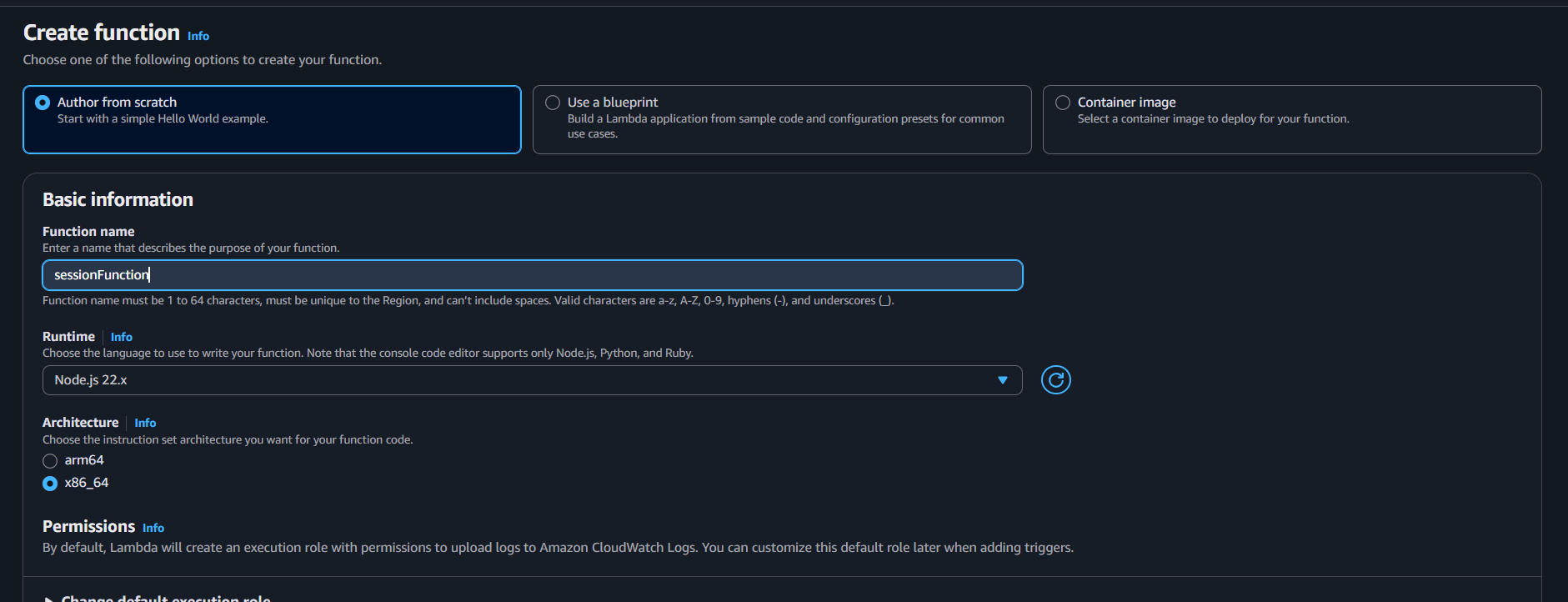
- Choose Create function.
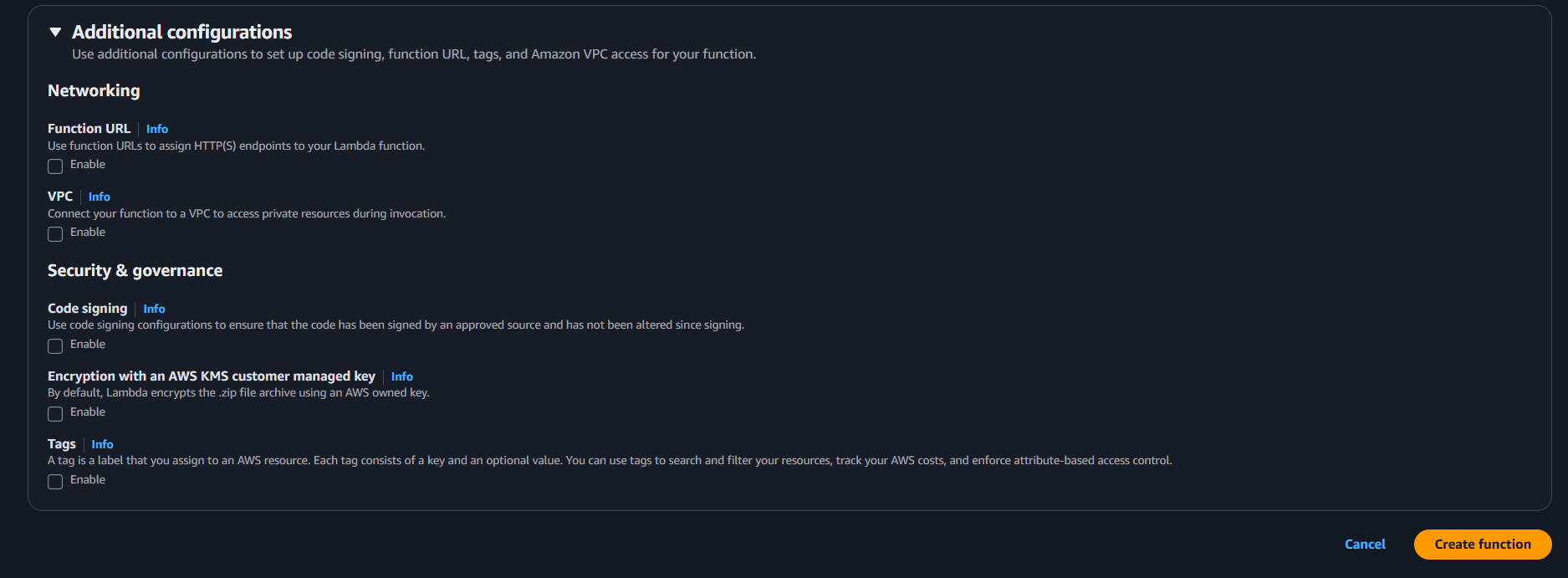
Step 2: Add the function code
- In the Code tab, replace the default code with the handler from your Amplify project:
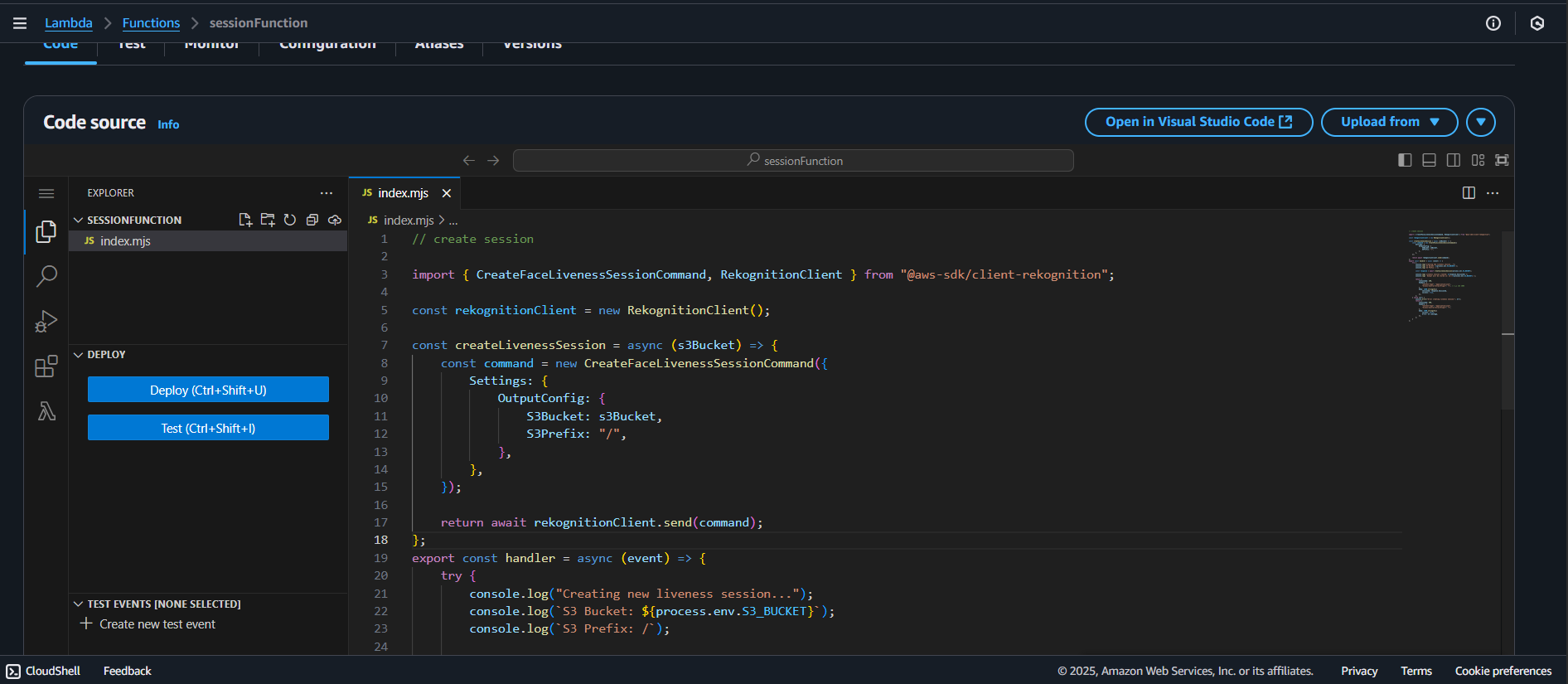
Or copy the handler.js file from:Amplify/functions/sessionFunction/handler.js
// create session
import {
CreateFaceLivenessSessionCommand,
RekognitionClient,
} from "@aws-sdk/client-rekognition";
const clientConfig = {
region: process.env.AWS_REGION || "us-east-1",
credentials: {
accessKeyId: process.env.AWS_ACCESS_KEY_ID,
secretAccessKey: process.env.AWS_SECRET_ACCESS_KEY,
},
};
const rekognitionClient = new RekognitionClient(clientConfig);
const createLivenessSession = async (s3Bucket) => {
const command = new CreateFaceLivenessSessionCommand({
Settings: {
OutputConfig: {
S3Bucket: s3Bucket,
S3Prefix: "/",
},
},
});
return await rekognitionClient.send(command);
};
export const handler = async (event) => {
try {
console.log("Creating new liveness session...");
console.log(`S3 Bucket: ${process.env.S3_BUCKET}`);
console.log(`S3 Prefix: /`);
const response = await createLivenessSession(process.env.S3_BUCKET);
console.log(`Liveness session created: ${response.SessionId}`);
console.log(`Output will be stored in: s3://${process.env.S3_BUCKET}/`);
return {
statusCode: 200,
headers: {
"Content-Type": "application/json",
"Access-Control-Allow-Origin": "*", // nếu cần CORS
},
body: JSON.stringify({
sessionId: response.SessionId,
success: true,
}),
};
} catch (err) {
console.error("Error creating liveness session:", err);
return {
statusCode: 500,
headers: {
"Content-Type": "application/json",
"Access-Control-Allow-Origin": "*",
},
body: JSON.stringify({
success: false,
error: err.message,
}),
};
}
};
Choose Deploy (or Ctrl + Shift + U) to save your changes.
Step 3: Configure environment variables
- In the Configuration tab, choose Environment variables.

- Add the following:
S3_BUCKET=YOUR_S3_BUCKET_NAME
REKOGNITION_COLLECTION=YOUR_REKOGNITION_COLLECTION_NAME
DYNAMO_TABLE=YOUR_DYNAMO_TABLE_NAME
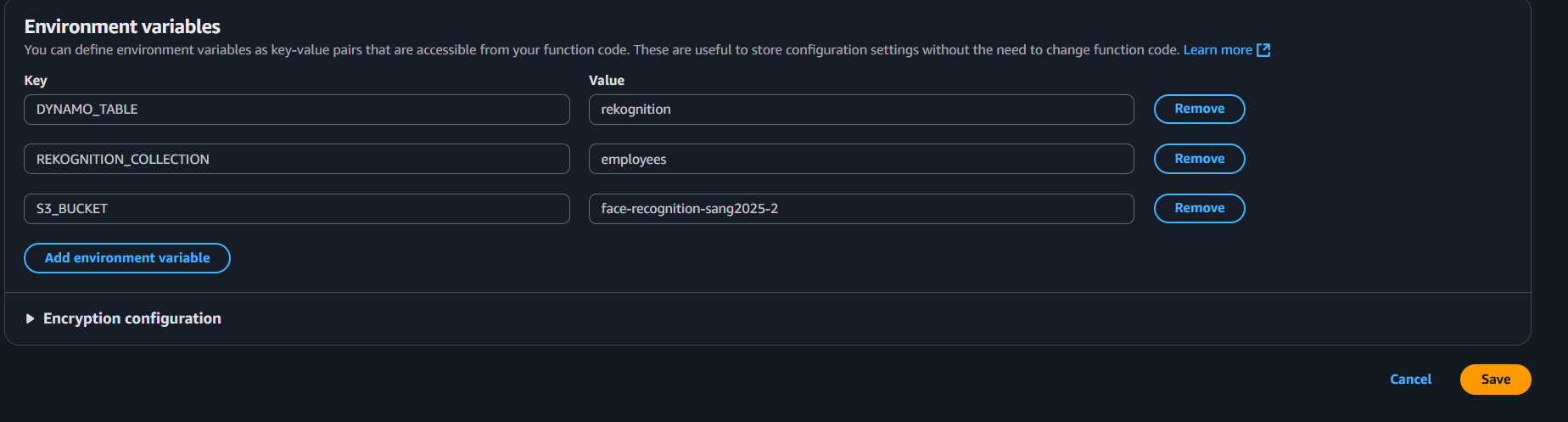
- Save changes.
Step 4: Assign IAM permissions
Your Lambda function needs permission to create a Face Liveness Session and put objects in S3.
- Still in the Configuration tab, go to Permissions and click the role name attached to your Lambda function.
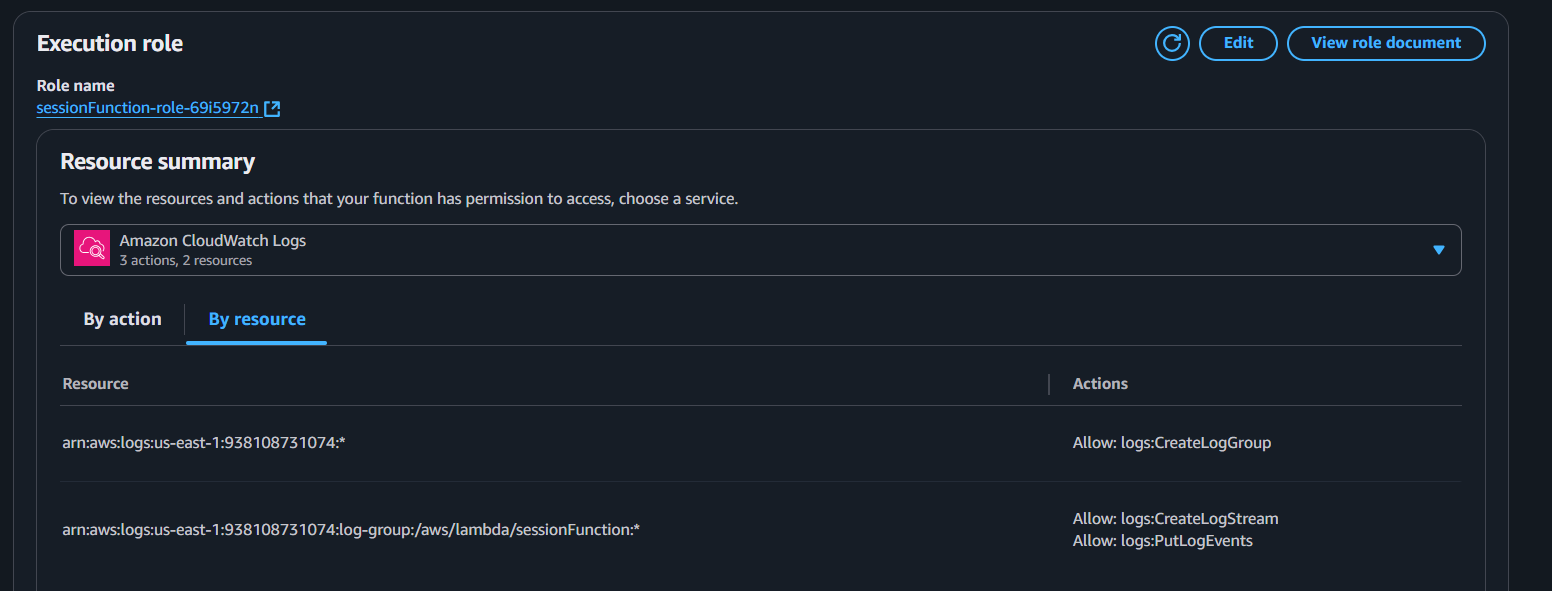
- This will open the IAM console — choose Add permissions → Create inline policy.
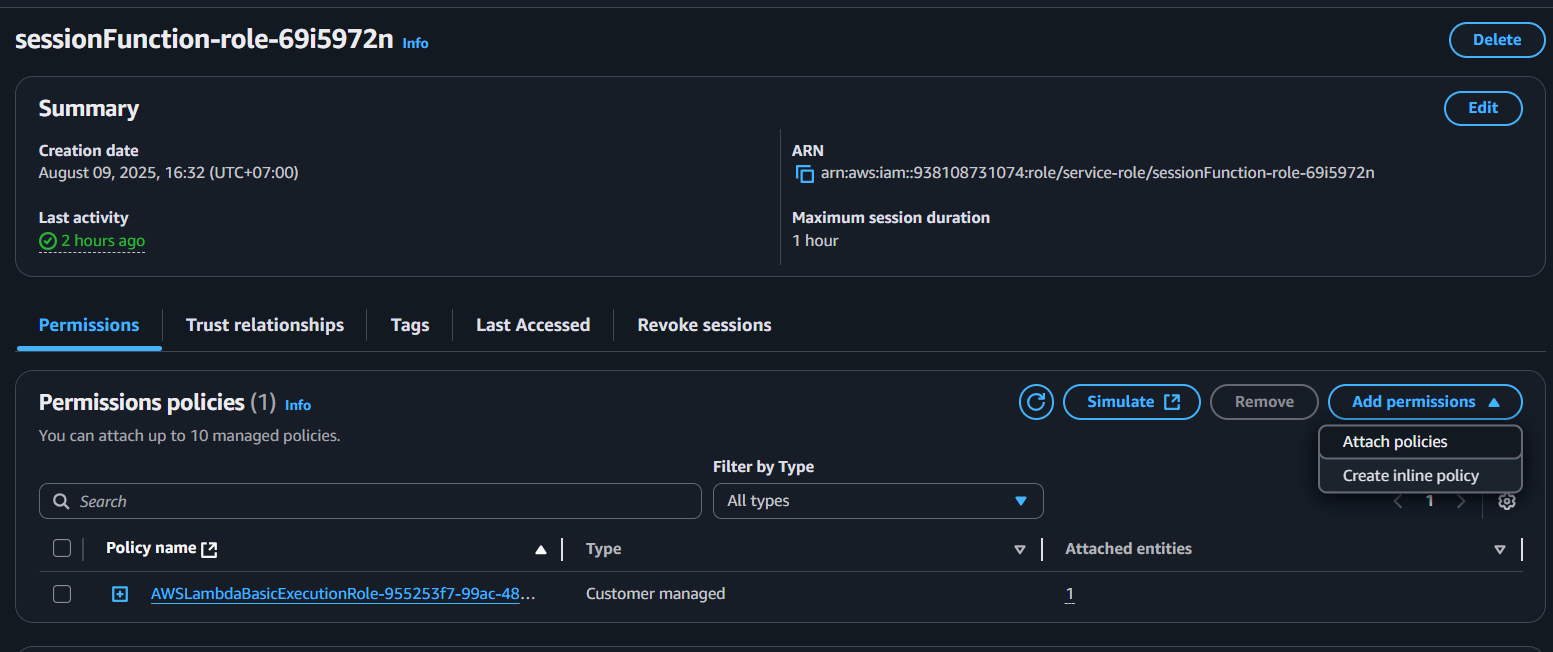
- Switch to JSON view and paste:
{
"Version": "2012-10-17",
"Statement": [
{
"Effect": "Allow",
"Action": "rekognition:CreateFaceLivenessSession",
"Resource": "*"
},
{
"Effect": "Allow",
"Action": ["s3:PutObject", "s3:PutObjectAcl"],
"Resource": "arn:aws:s3:::YOUR_S3_BUCKET_NAME/*"
}
]
}
Replace YOUR_S3_BUCKET_NAME with your actual bucket name.
The arn:aws:s3::: format should exactly match your bucket.
- Save the policy and attach it to your Lambda execution role.
At this point, sessionFunction is ready to integrate with your workflow for creating Face Liveness Sessions in Rekognition.