Deploying Lambda function: attendanceFunction
Overview
This page describes how to create the attendanceFunction Lambda function.
It is used to query attendance data from DynamoDB based on your Rekognition collection results.
Step 1: Create the Lambda function
In the Lambda console, navigate to Functions.
Choose Create function.
Under Author from scratch:
- Function name:
attendanceFunction - Runtime:
Node.js 22.x - Architecture:
x86_64
- Function name:
Other Additional configurations can be left alone.
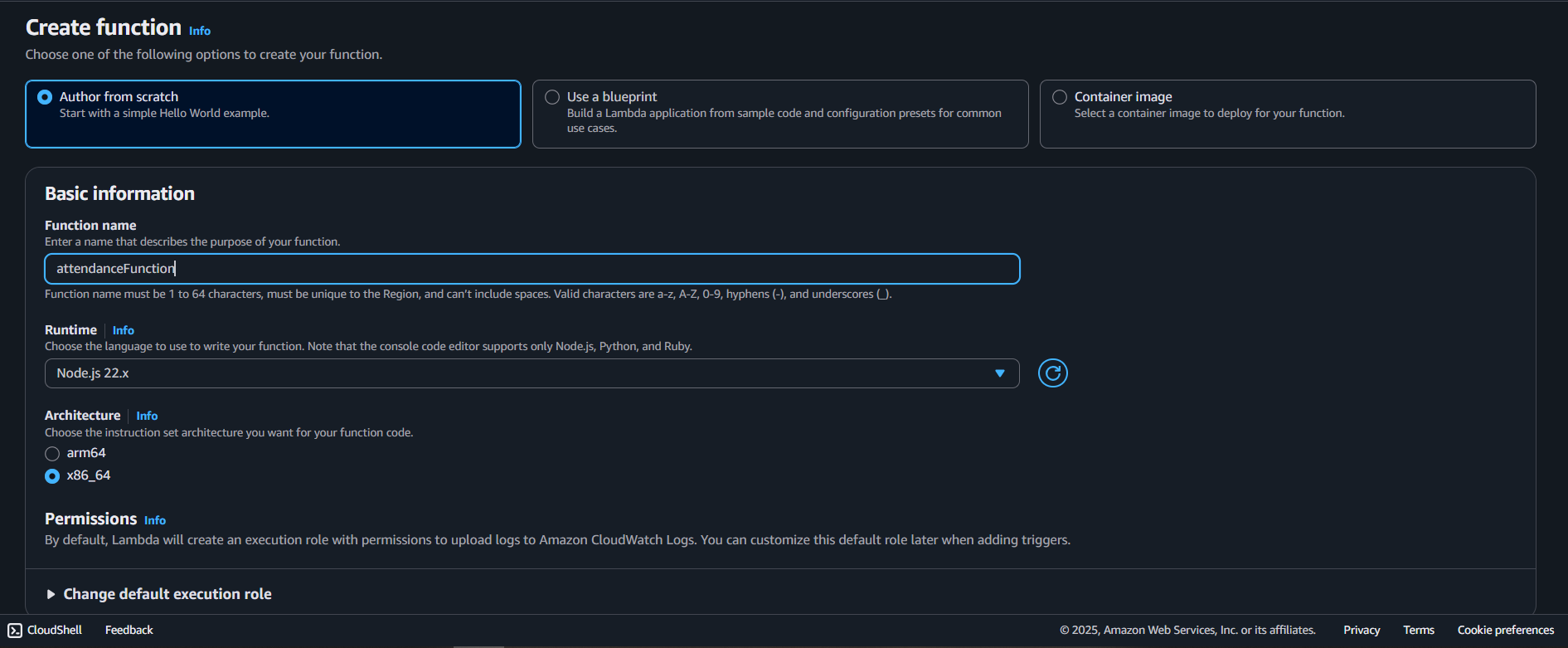
- Choose Create function.

Step 2: Add the function code
- In the Code tab, replace the default code with the handler from your Amplify project:
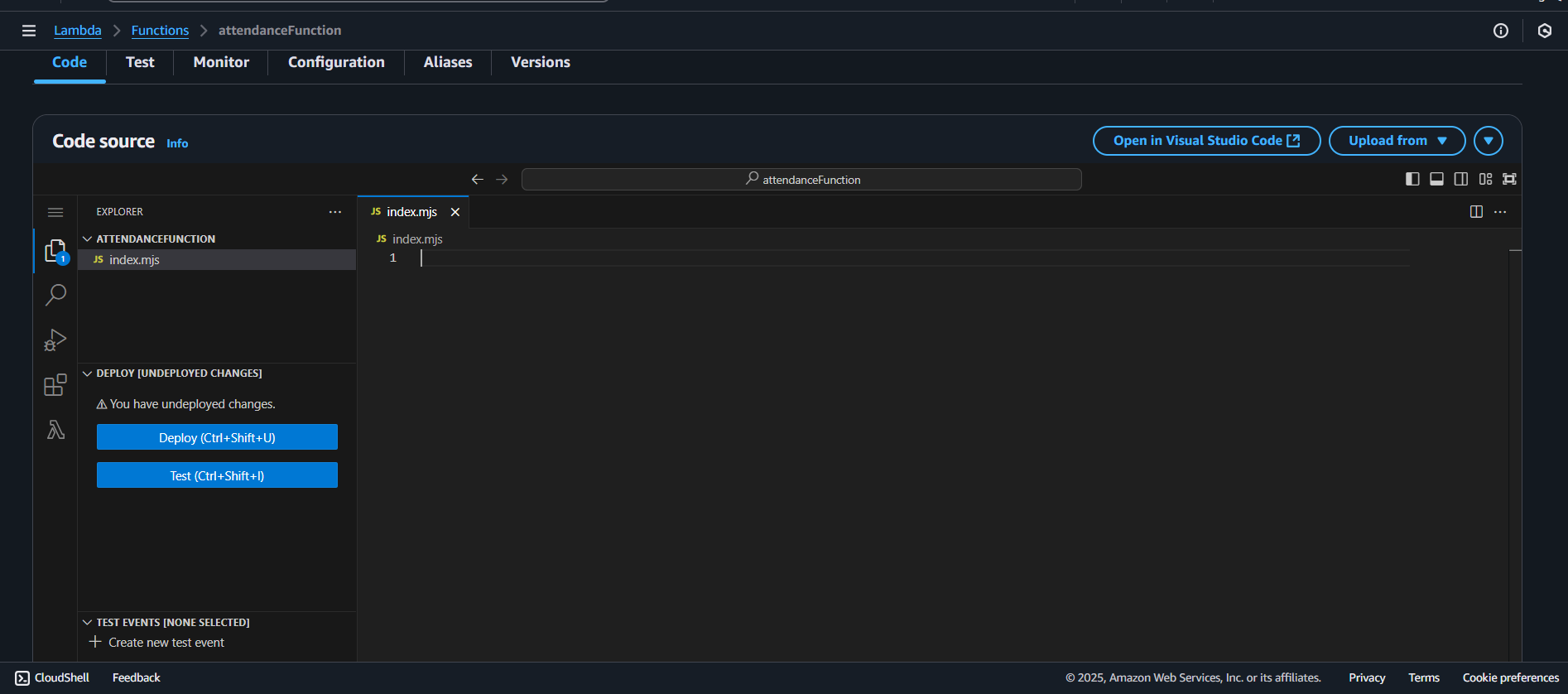
Or copy the handler.js file from:Amplify/functions/attendanceFunction/handler.js
import { DynamoDBClient } from "@aws-sdk/client-dynamodb";
import { DynamoDBDocumentClient, QueryCommand } from "@aws-sdk/lib-dynamodb";
const dynamoClient = new DynamoDBClient({ region: process.env.AWS_REGION });
const ddbDocClient = DynamoDBDocumentClient.from(dynamoClient);
export const handler = async (event) => {
try {
const { externalImageId } = event.queryStringParameters || {};
if (!externalImageId) {
return {
statusCode: 400,
body: JSON.stringify({
success: false,
error: "Missing externalImageId",
}),
};
}
const today = new Date().toISOString().split("T")[0];
const params = {
TableName: process.env.DYNAMO_TABLE,
KeyConditionExpression: "externalImageId = :pk AND checkinDay = :today",
ExpressionAttributeValues: {
":pk": externalImageId,
":today": today,
},
};
const result = await ddbDocClient.send(new QueryCommand(params));
const items = result.Items || [];
return {
statusCode: 200,
body: JSON.stringify({
success: true,
count: items.length,
items,
}),
};
} catch (err) {
console.error("Error fetching today's check-ins:", err);
return {
statusCode: 500,
body: JSON.stringify({ success: false, error: err.message }),
};
}
};
Choose Deploy (or Ctrl + Shift + U) to save your changes.
Step 3: Configure environment variables
- In the Configuration tab, choose Environment variables.
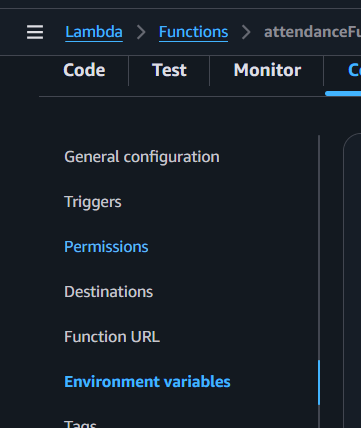
- Add the following:
S3_BUCKET=YOUR_S3_BUCKET_NAME
REKOGNITION_COLLECTION=YOUR_REKOGNITION_COLLECTION_NAME
DYNAMO_TABLE=YOUR_DYNAMO_TABLE_NAME
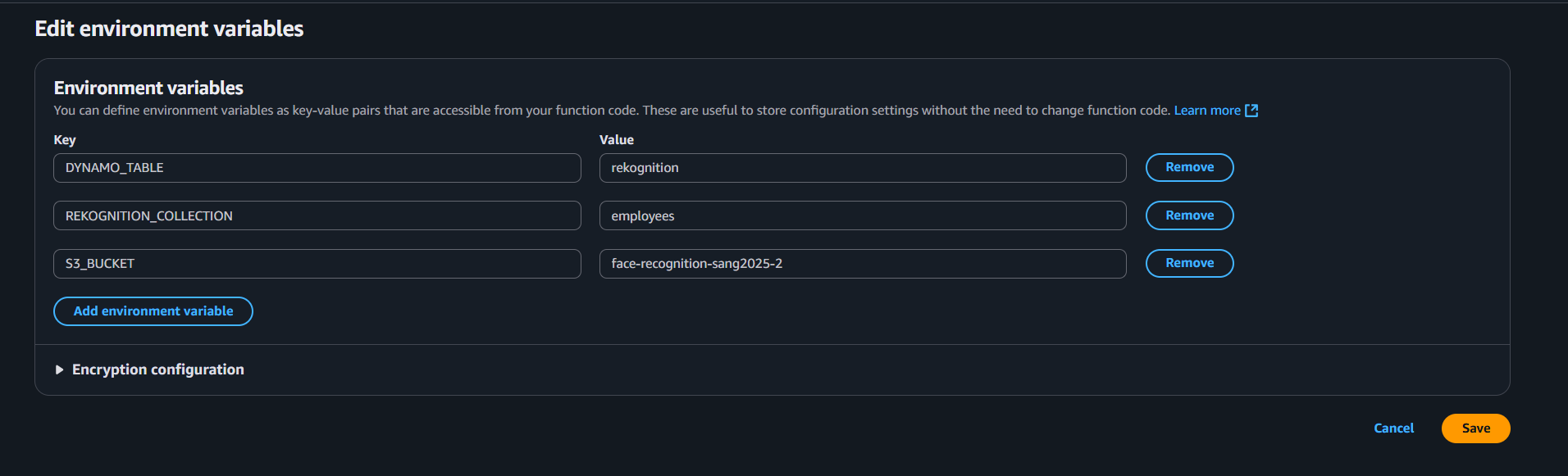
- Save changes.
Step 4: Assign IAM permissions
Your Lambda function needs permission to query data from your DynamoDB attendance table.
- In the Configuration tab, go to Permissions and click the role name attached to your Lambda function.

- In IAM, choose Add permissions → Create inline policy.
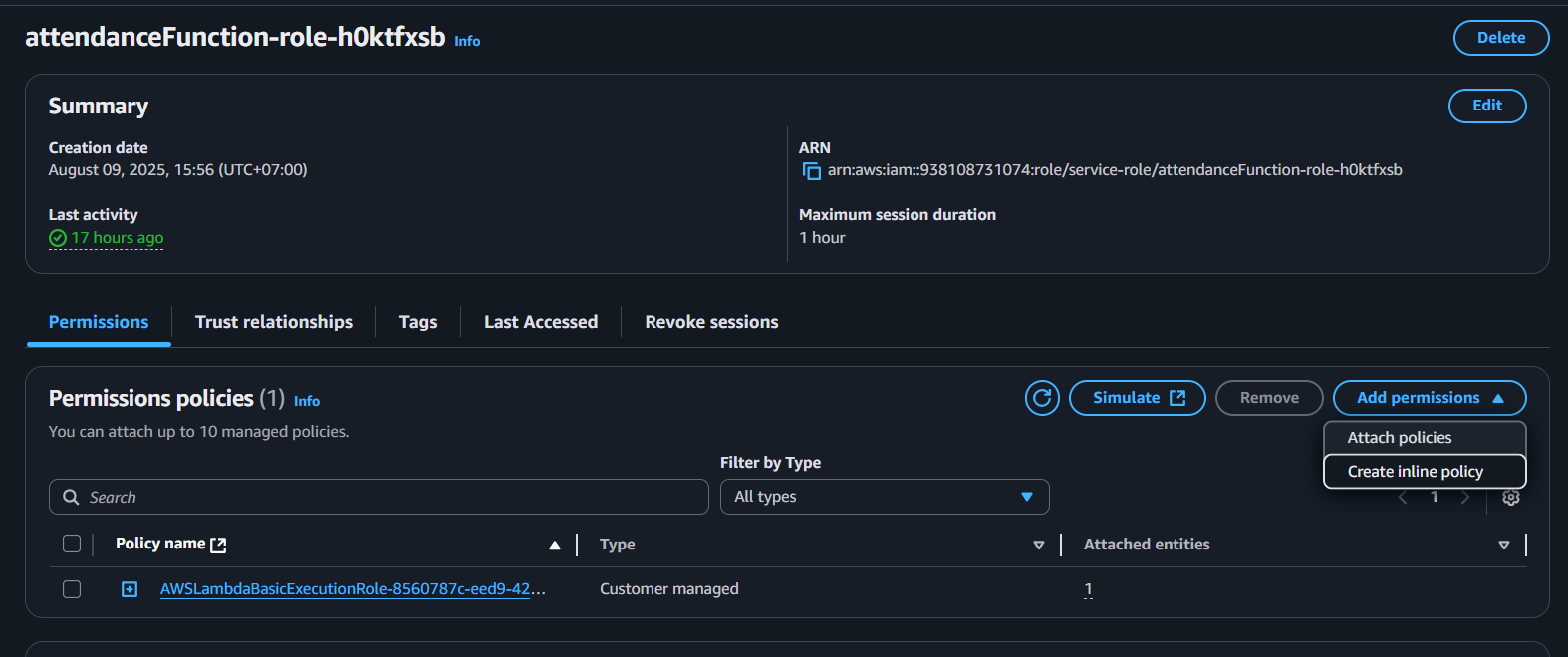
- Switch to JSON view and paste:
{
"Version": "2012-10-17",
"Statement": [
{
"Effect": "Allow",
"Action": "dynamodb:Query",
"Resource": "arn:aws:dynamodb:us-east-1:938108731074:table/${env:DYNAMO_TABLE}"
}
]
}
Replace ${env:DYNAMO_TABLE} with your actual DynamoDB table name if environment substitution is not supported in the IAM policy editor.
- Save the policy and attach it to your Lambda execution role.
At this point, attendanceFunction is ready to query attendance records stored in your DynamoDB table.